Before Google launched its own file manager, Android smartphones primarily relied on file managers developed by the phone’s manufacturer. For example, Samsung devices came equipped with Samsung’s proprietary file manager—a feature still found on their phones today. However, smartphones running stock Android, like Motorola devices, lacked this pre-installed functionality.
That changed when Google introduced its own file manager, “Files by Google,” which can now be found on nearly every new Android device.
While Files by Google is a solid choice for basic file management, offering simplicity and essential features that the average user might need, it falls short when it comes to advanced capabilities. Features such as dual-pane navigation, FTP, and cloud storage integration—crucial for enhancing productivity—are missing.
Fortunately, the Android marketplace is brimming with file manager alternatives, ranging from minimalistic apps with clean designs to feature-rich powerhouses. Among these options, X-plore File Manager stands out as a unique and versatile solution. If you’re looking for something more than a basic file manager, X-plore might just be what you need.
Why Choose X-plore?
You might ask, “Why should I bother with X-plore when my phone already has a pre-installed file manager?” Let me explain why X-plore is worth your attention.
X-plore is not your run-of-the-mill file manager. It’s packed with advanced features and has a distinct layout that sets it apart from the competition. Just take a look at the screenshot below, and you’ll see what I mean.
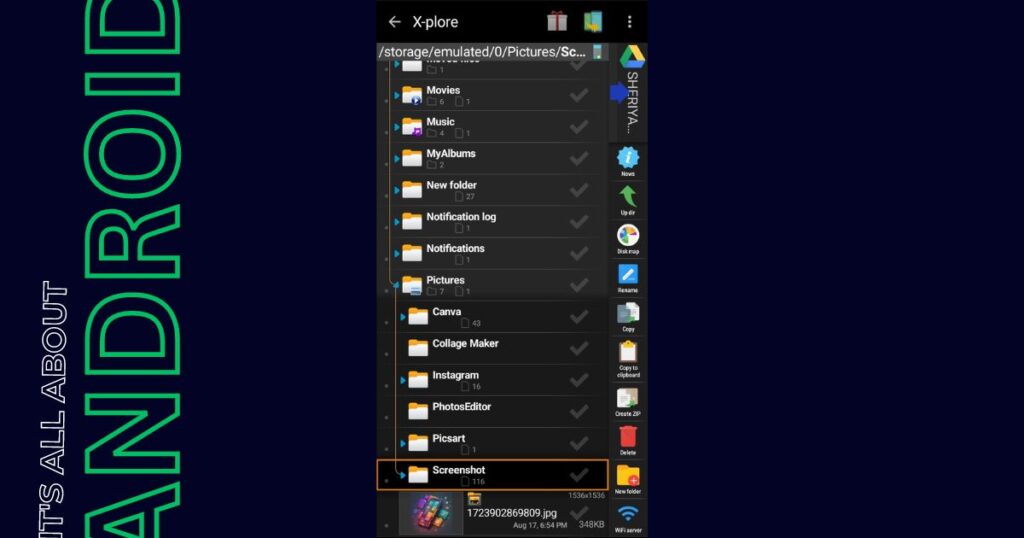
X-plore offers a dual-pane interface, integration with multiple cloud storage services, FTP and SMB support, Wi-Fi sharing, and batch operations for file management tasks such as moving, copying, and renaming files. It even supports root access on rooted devices, enabling you to manage system-level files effortlessly.
Let’s explore some of its standout features in more detail:
1. Dual-Pane Interface

The dual-pane interface is a game-changer. Just like using multiple windows on a PC, this feature allows for easier file transfers and multitasking. With two panels open simultaneously, copying and moving files is incredibly efficient.
2. Compression Tools
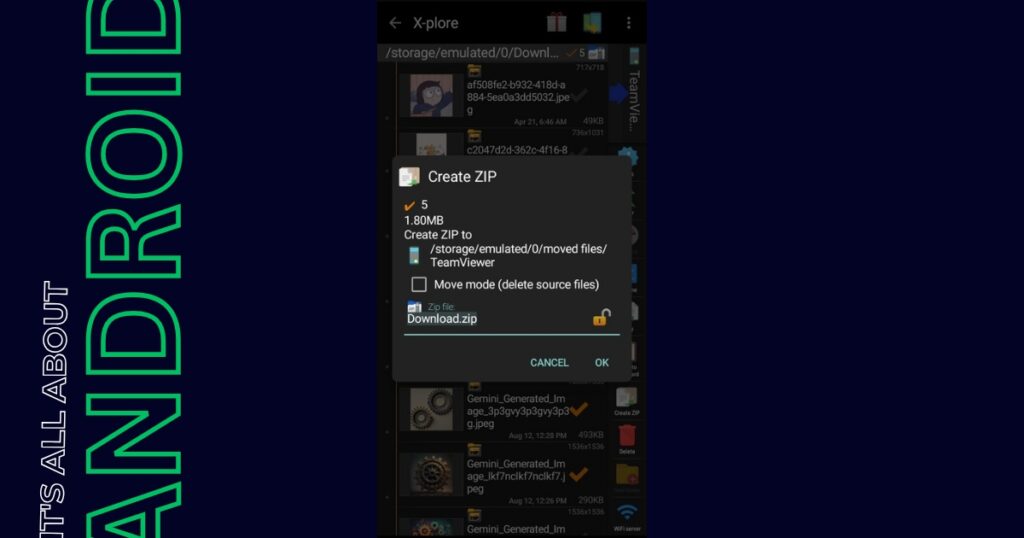
If you frequently send zip files, X-plore’s built-in compression tools will come in handy. Not only can you compress files into a zip format, but you can also add password protection for an extra layer of security.
3. Text Editor
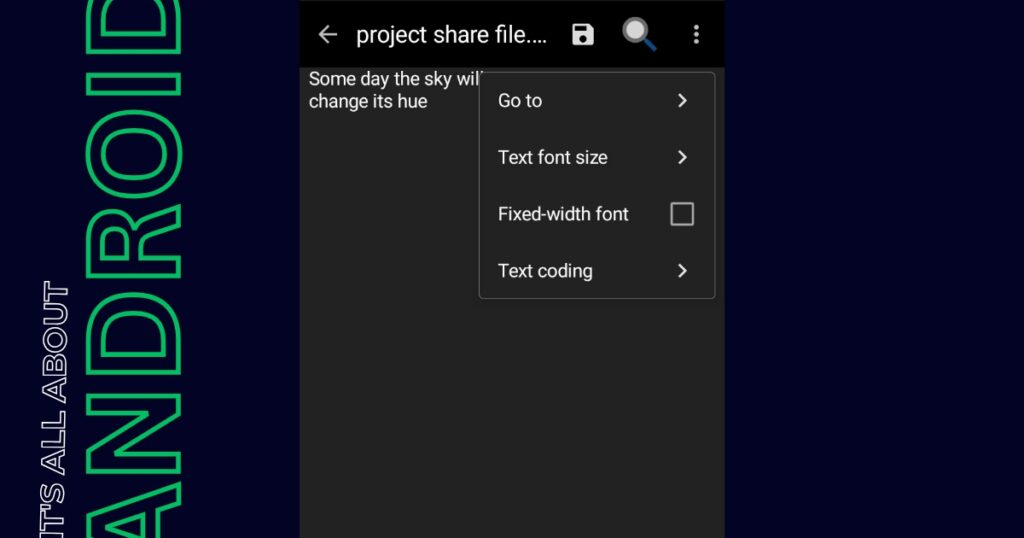
This feature is particularly useful for sharing text in a specific format. By using X-plore’s text editor, you can create and share .txt files that preserve the exact formatting you intended.
Also Read: Evernote VS Notion Android app
4. FTP, SMB, and Wi-Fi Sharing
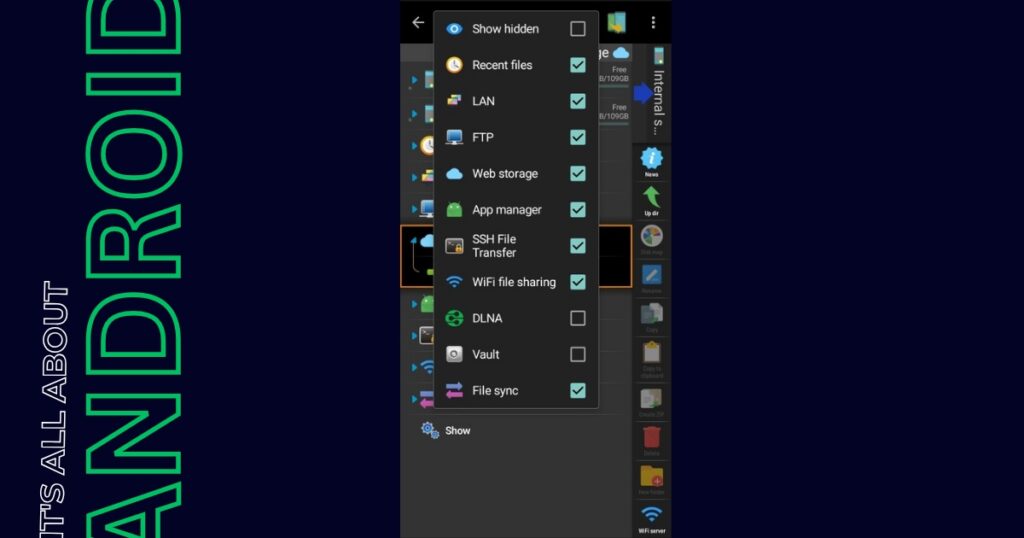
One of X-plore’s standout features is its support for FTP (File Transfer Protocol), SMB (Server Message Block), and Wi-Fi sharing. These protocols enable seamless file transfers between devices and servers, making it an essential tool for more advanced users.
5. Multiple Cloud Storage Integration
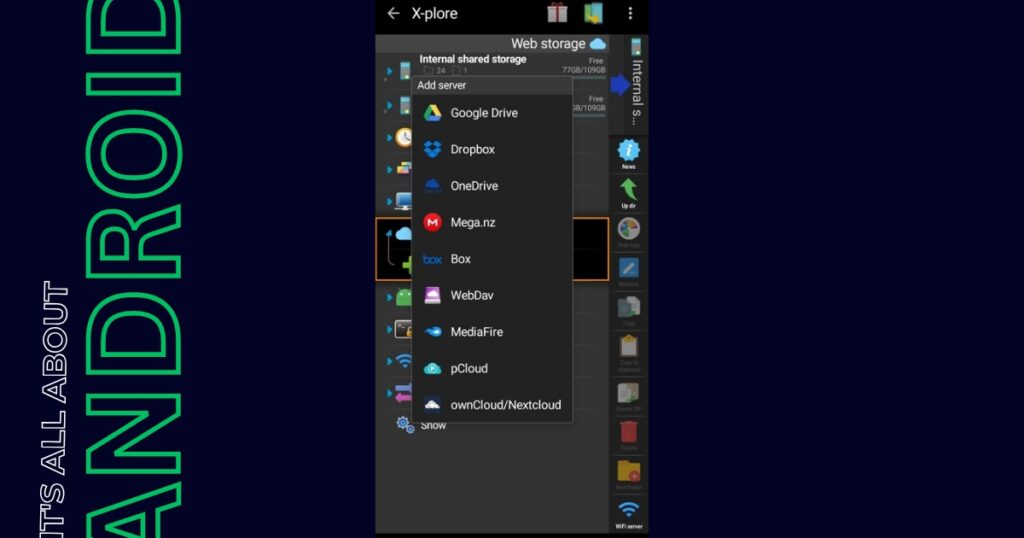
If your files are spread across different cloud platforms, X-plore has you covered. It supports syncing with Google Drive, OneDrive, Dropbox, Mega, MediaFire, and more, allowing you to manage all your cloud files from one central hub.
6. Batch Rename
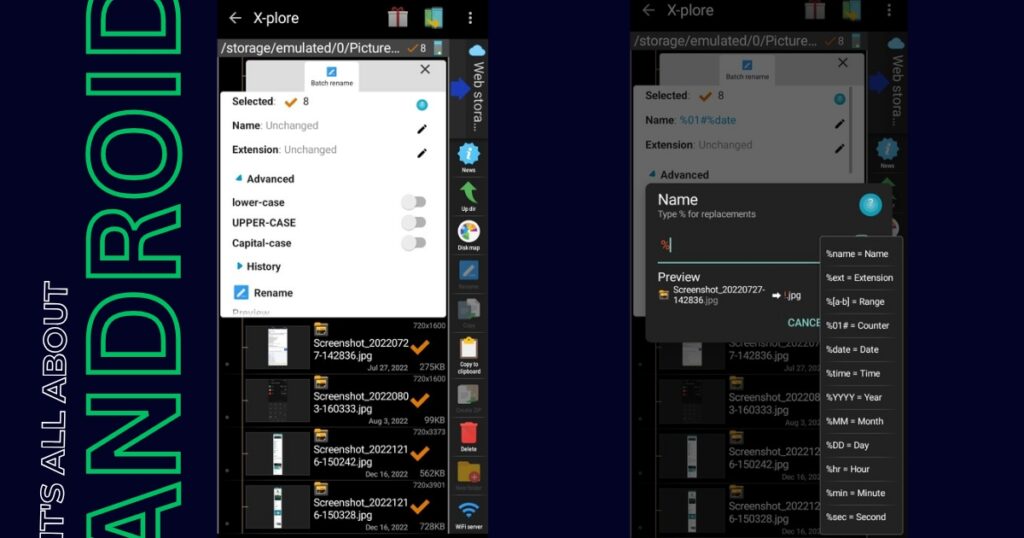
Batch renaming is another favorite feature of mine. For instance, when I take multiple screenshots for my blog posts, the default file names are usually based on the date and time they were captured. With X-plore, I can select all the screenshots I need to rename and apply a consistent naming convention in one go—saving me the hassle of renaming files individually.
Conclusion
Now that you’ve seen what makes X-plore a unique and powerful file manager, I’d love to hear your thoughts. Do you use a different file manager on your Android device? If you’ve tried X-plore, what are your favorite features? Let me know in the comments, and feel free to point out anything I might have missed!
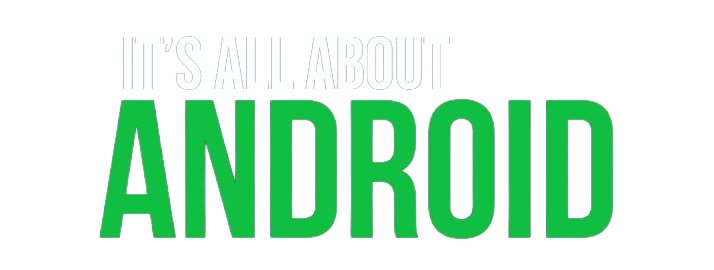
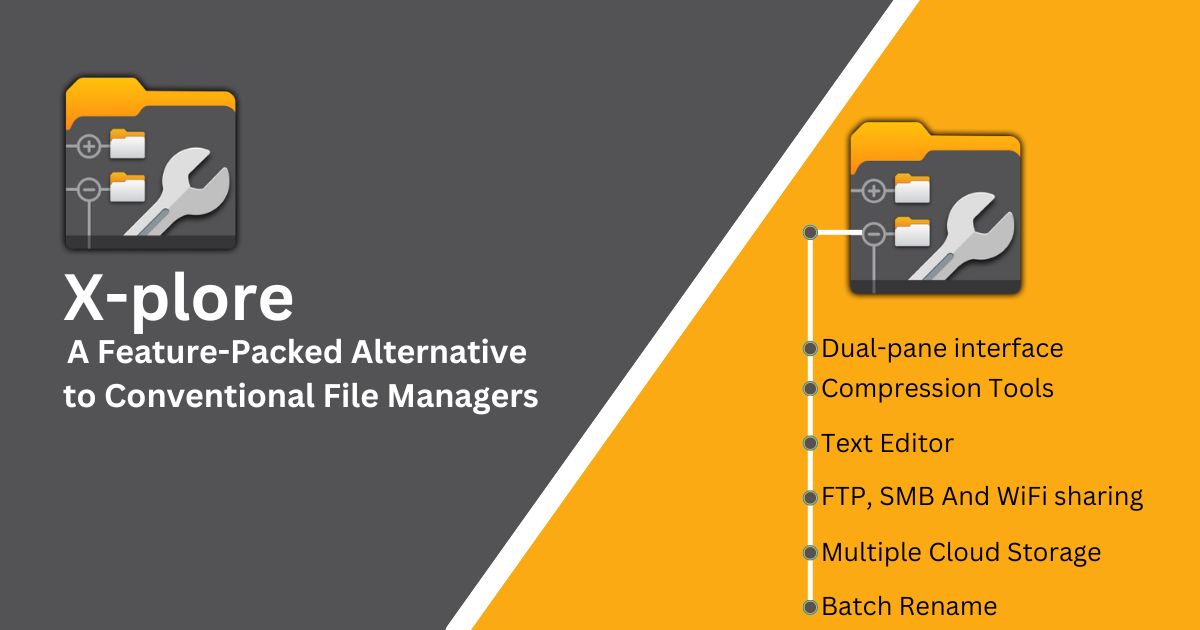



Pingback: The Pros And Cons Of Evernote Android App – Review - It's All About Android
Are Android productivity apps actually making us more productive, or are they just adding to our screen time and distractions? How can we ensure that these apps are truly helping us to be more efficient and focused in our work?