Remote access is one of the most useful technologies in the modern time. It has proven its efficiency by enabling users to provide or receive remote support globally.
You can easily help your friend with installing that one software you told him about but he cannot figure it how to install it on his PC.
Now, this technology is not entirely new. Many software companies have developed their own remote access software, and the two most popular among these free Android remote access software are TeamViewer and AnyDesk.
These two companies have been providing remote access services for quite a while now and have marked their names as two of the most used and popular solutions for remote access services.
In this blog, we will discuss which one of these popular software is the right choice for not only you but for your clients/customers. As you will be providing support remotely if you are an IT professional, it is really important that the software usage is easy for your client to understand.
Let’s talk about the details.
1. Setup and user interface
In my opinion, the first and the most important part of a remote access application or software is how easy it is to set up for the very first use. The reason for this is that not every person is tech-savvy enough to operate and set up his/her device ready to receive remote support in the first place.
First, let’s launch the AnyDesk Android app. The first thing you will see is a privacy policy window. Then, a battery optimization-enabled caution window will appear, which you can simply acknowledge by clicking OK.
You will see your remote access address indicated, and the address bar for providing remote support.
And done, you are ready to get remote support for your Android device.
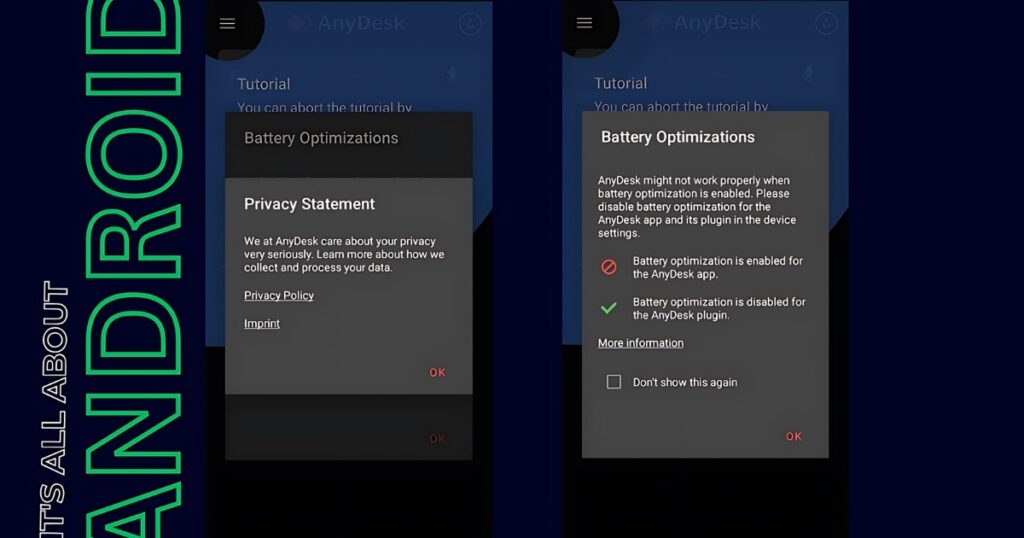
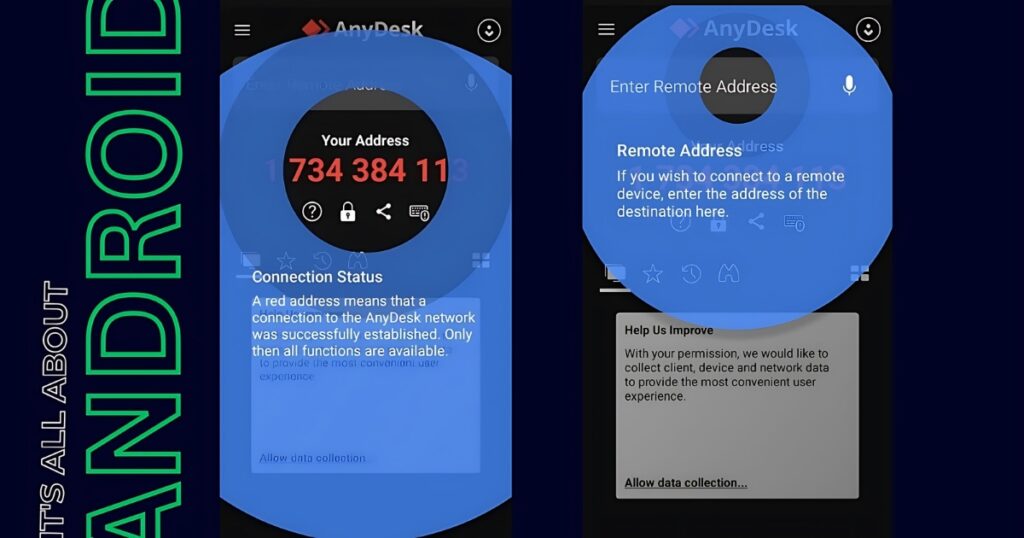
Now let’s check out the setup process for the Teamviewer Android app. First of all, you should know that Teamviewer offers two separate standalone Android apps for remote support and remote access.
If you wish to provide remote support to another person, you have to install the Teamviewer remote support app from the PlayStore and if you wish to receive support for yourself, you have to install the Teamviewer Quick support app from the Google PlayStore.
Now that is out of the way, let’s set up the Teamviewer remote Android app for the first time use. As expected, you will need to agree to an end-user license agreement, and terms and conditions. Then a walk-through of the app features.
As mentioned above, the remote access and remote support apps are two separate Android apps so as you are using the remote access app you have to make a Teamviewer account as a security measure in order to connect remotely to another device.
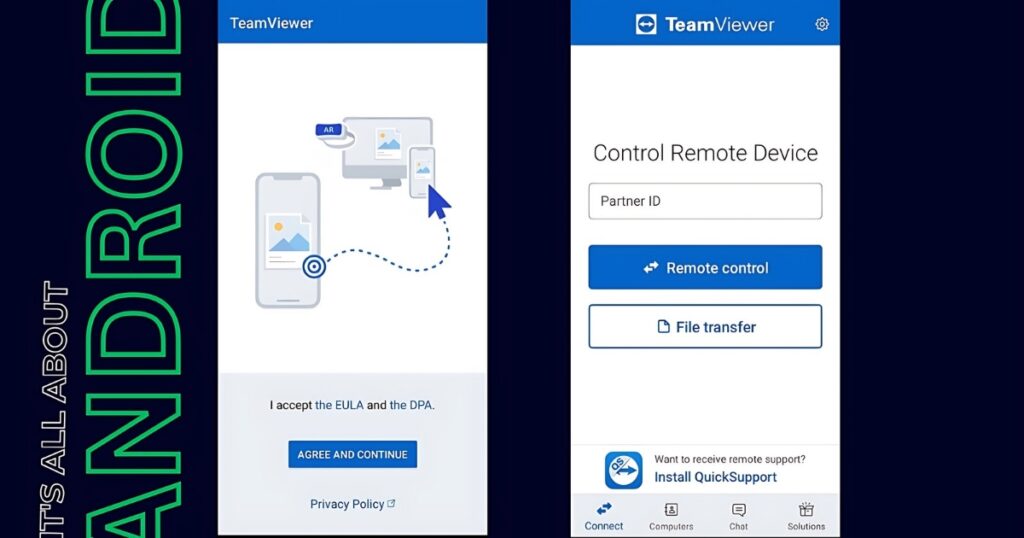
AnyDesk’s setup is way easier than Teamviewer’s, because of no requirement for an account. This is a plus point if you are dealing with a person who is not that tech-savvy.
Next, let’s dive into a comparison of the key features offered by AnyDesk and TeamViewer on Android devices.
2. Features Comparison: AnyDesk vs. TeamViewer (Android)
AnyDesk Features:
1. Two-Factor Authentication (2FA): AnyDesk supports 2FA, adding an extra layer of security by requiring a second form of verification.
2. Remote Control: AnyDesk provides robust remote control options, allowing users to access and control devices from anywhere with low latency.
3. Screen Recording: It includes a screen recording feature, enabling users to record sessions for later review or sharing.
4. File Transfer: AnyDesk offers seamless file transfer capabilities, letting users transfer files between connected devices quickly and securely.
5. Customizable UI: AnyDesk’s interface can be tailored to individual preferences, providing a more personalized user experience.
6. Multi-Platform Support: AnyDesk is cross-platform, supporting Android, iOS, Windows, macOS, and Linux, allowing for versatile connectivity.
7. Security: End-to-end encryption ensures that all remote sessions are secure, preventing unauthorized access.
TeamViewer Features:
1. Two-Factor Authentication (2FA): TeamViewer also supports 2FA, ensuring an additional layer of security for all remote sessions.
2. Remote Control: TeamViewer provides comprehensive remote control options, known for its responsiveness and smooth operation, even on slower networks.
3. Screen Recording: TeamViewer allows users to record their remote sessions, which is useful for tutorials, troubleshooting, or documentation.
4. File Transfer: It offers fast and secure file transfer between devices, with drag-and-drop functionality for convenience.
5. Multi-Platform Support: TeamViewer supports a wide range of platforms, including Android, iOS, Windows, macOS, Linux, and more, ensuring compatibility across devices.
6. Custom Branding: Businesses can customize the TeamViewer interface with their branding, making it ideal for corporate environments.
7. Security: TeamViewer employs advanced security protocols, including end-to-end encryption, session encryption, and comprehensive access control.
Also Read: What Measures To Take Before Using TeamViewer Android App For Best Security?
3. Pros and Cons
AnyDesk Pros:
– Lightweight Application: AnyDesk is a lightweight app, which makes it fast and efficient, even on lower-end devices.
– Low Latency: Provides one of the best low-latency experiences in the market, which is crucial for remote work.
– Affordable Pricing: Generally more affordable than some of its competitors, making it accessible to smaller businesses and individuals.
AnyDesk Cons:
– Limited Features in Free Version: The free version of AnyDesk has limitations, which may not be sufficient for professional use.
– Occasional Connectivity Issues: Users have reported occasional issues with connectivity, especially in regions with unstable internet connections.
TeamViewer Pros:
– Rich Feature Set: TeamViewer offers a comprehensive set of features, including remote printing, VPN, and more, making it suitable for professional use.
– Reliable and Stable: TeamViewer is known for its reliability, even in less-than-ideal network conditions.
– Free for Personal Use: TeamViewer offers a fully-featured free version for personal use, which is a major advantage for non-commercial users.
TeamViewer Cons:
– Heavy on Resources: TeamViewer is resource-intensive, which can be a drawback on older or less powerful devices.
– Expensive Licensing: The pricing for commercial use can be quite high, which may deter small businesses or individual professionals.
Conclusion
Both AnyDesk and TeamViewer offer robust solutions for remote control and support on Android devices, each with its own strengths. AnyDesk is a lightweight, cost-effective option with excellent performance, making it ideal for users who need a straightforward and efficient tool.
On the other hand, TeamViewer provides a more feature-rich experience, with strong reliability and comprehensive support across various platforms, but at a higher cost.
For those who prioritize affordability and ease of use, AnyDesk is a great choice. However, if you require a wide range of features and are willing to invest in a more powerful solution, TeamViewer might be the better option.
Ultimately, the choice between the two will depend on your specific needs, budget, and the importance you place on features versus performance.
Let me know in the comments below, which one of these software have you used before. Which features you found most useful while using the software?
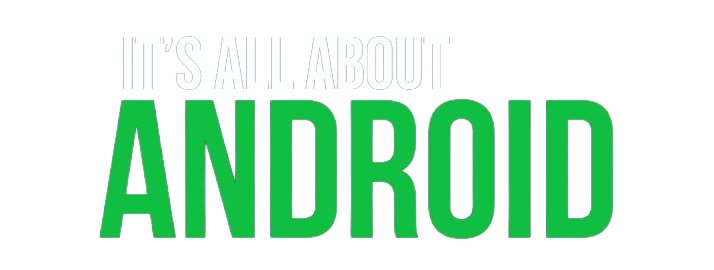
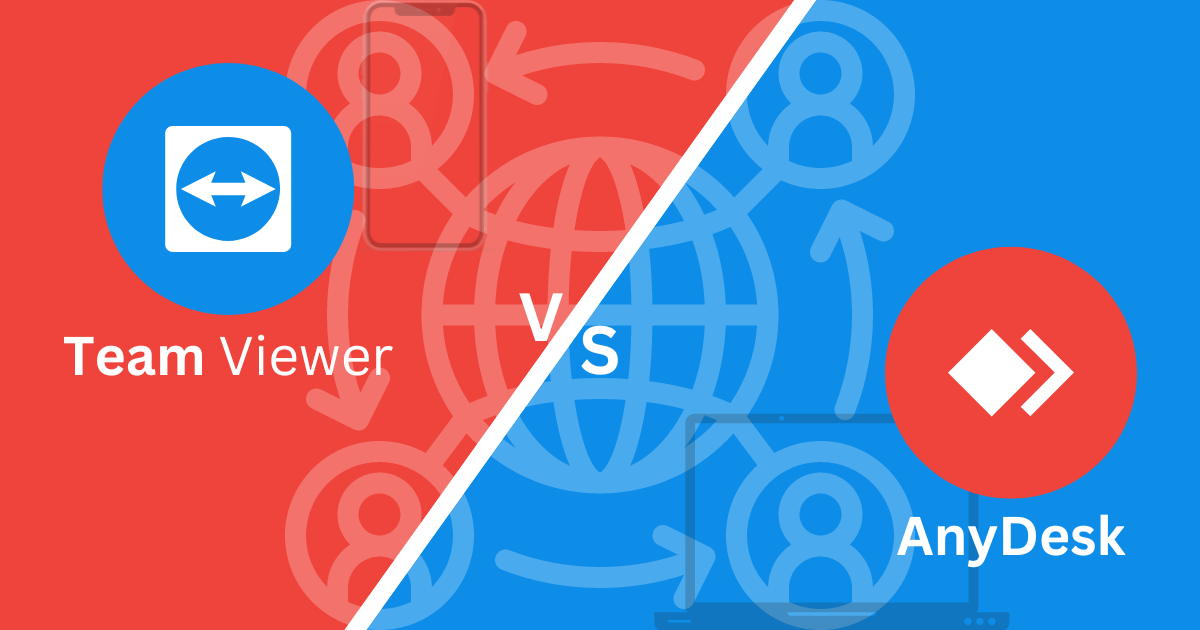
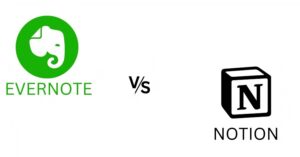
Pingback: What Measures To Take Before Using TeamViewer Android App For Best Security? - It's All About Android